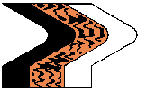| Question: How can I change the sort order of the spreadsheet?
Answer:
- In order to change the sort order of the online spreadsheet you must first save the file onto your computer. To do this, place your mouse cursor over the hyperlink and RIGHT CLICK. Select the OPEN IN NEW WINDOW option.
- Now you need to select the SAVE AS option in the menu of the newly opened window. The spreadsheet is then saved on your computer so that you have a copy of your own to manipulate.
- Once you have a copy of your own, OPEN your version of the spreadsheet and locate the DATA option in your Excel menu.
- Select the SORT option.
- Be sure that “Header Row” option is selected at the bottom of the sort options menu.
- Select the criteria by which to sort your rows.
|
| Question: How can I modify the LOUISIANA spreadsheet to show a particular section, township or range?
Answer:
- In order to change the sort order of the online spreadsheet you must first save the file onto your computer. To do this, place your mouse cursor over the hyperlink and RIGHT CLICK. Select the OPEN IN NEW WINDOW option.
- Now you need to select the SAVE AS option in the menu of the newly opened window. Select a destination file folder and give the file a name that you can remember. The spreadsheet is then saved on your computer so that you have a copy of your own to manipulate
- Once you have a copy of your own, OPEN your version of the spreadsheet and locate the DATA option in your Excel menu.
- The second option from the top is FILTER, from that you select AUTOFILTER. (If you have any COLUMNS highlighted, it will apply the filter only to those selected)
- You will notice a drop-down menu at the top of each column heading (row 2) which contains all of the entries listed in that column. SECTION is column “J”, TOWNSHIP is column “K”, and RANGE is column “L”.
- Select the particular Section, Township, or Range that you are interested in – Excel will find only those entries that fit your criteria.
|